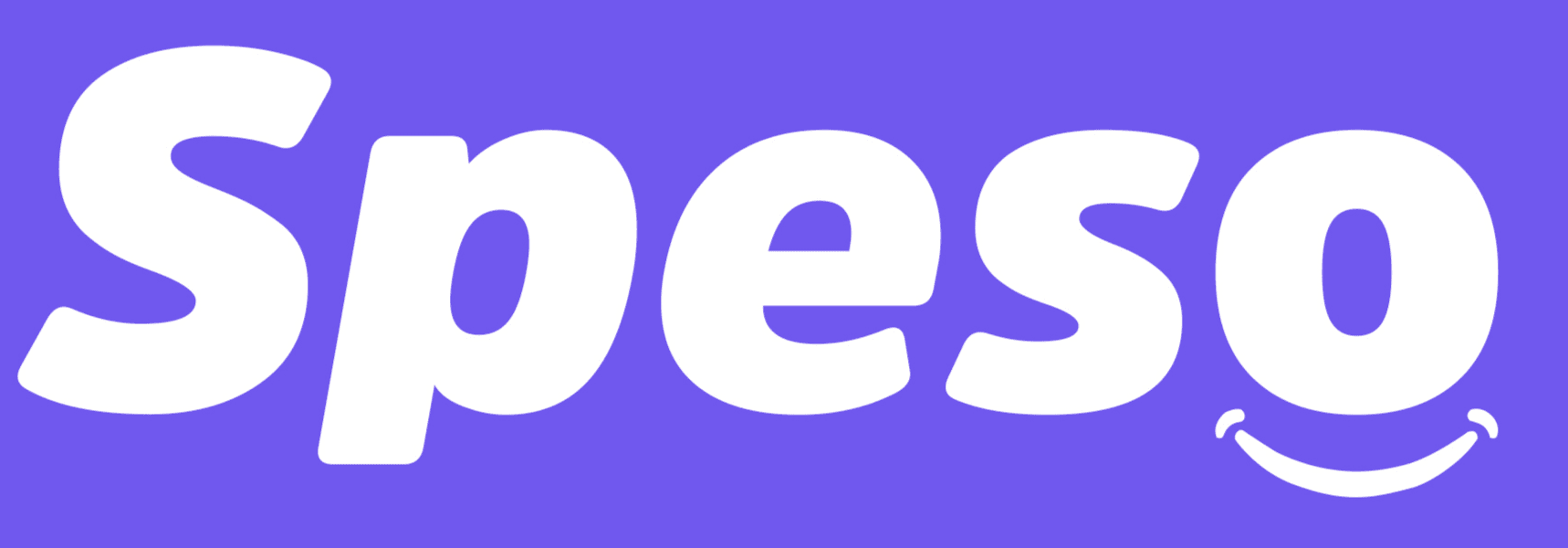How to link card for Apple subscriptions
Kingsley Mensah
Last Update 1 年前
You can make payments on Apple using our virtual USD cards. Please note that the cards are issued with a US bank and you will need to enter the USD billing address on the card for the billing address. (address is below)
**Firstly you’ll have to change your location:**
1. You can change your country to the US on your mobile device or by logging into the Apple website to initiate the change. Sign in to [appleid.apple.com](http://appleid.apple.com/).
2. Tap or click Personal Information.
3. Tap or click Country/Region.
4. Tap Change Country or Region
5. Follow the onscreen instructions.
6. Enter a valid payment method for your new country or region.*
**Next, add your card to the Apple account:**
1. Open the Settings app on your Apple device.
2. Tap on your Apple ID at the top of the screen.
3. Tap on “Payment & Shipping”.
4. Tap on “Add Payment Method”.
5. Enter the card information, including the card number, expiration date, and security code.
6. Confirm that the billing address you’re using is as follows.
billing address1 = 256 Chapman Road STE 105-4,
billing city = Newark,
billing country = US,
billing zip_code = 19702,
dcountry code = US,
state = Delaware,
state code = DE
7. In case you’re asked to enter a phone number please feel free to add any random phone number.
8. Tap on “Next” to confirm the card information.
9. If the card information is correct, it will be linked to your Apple account and you can start using it for purchases.